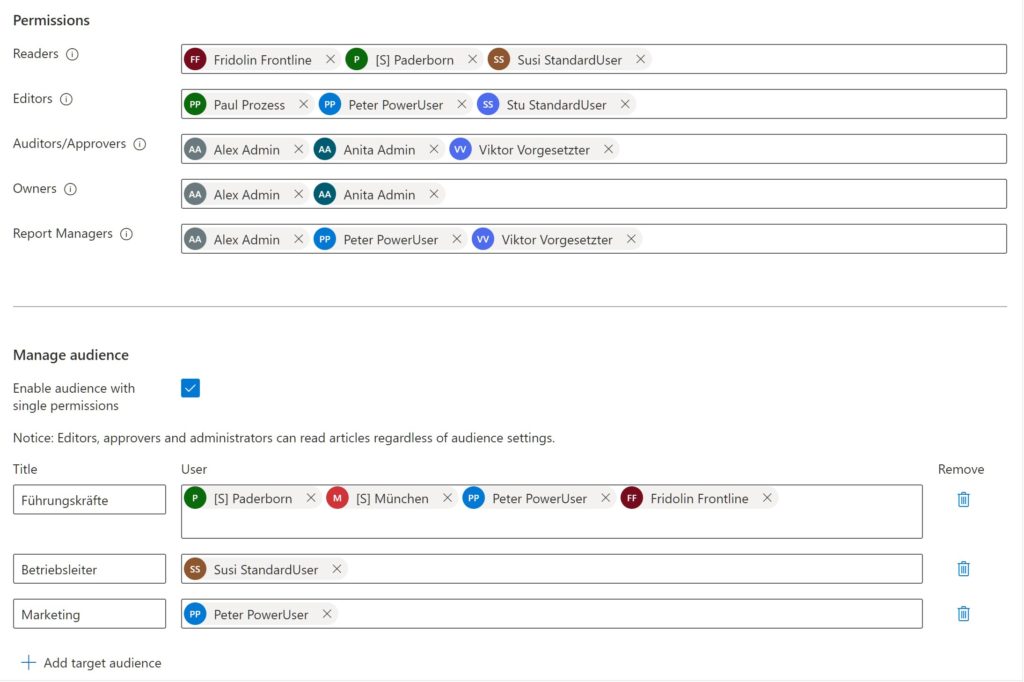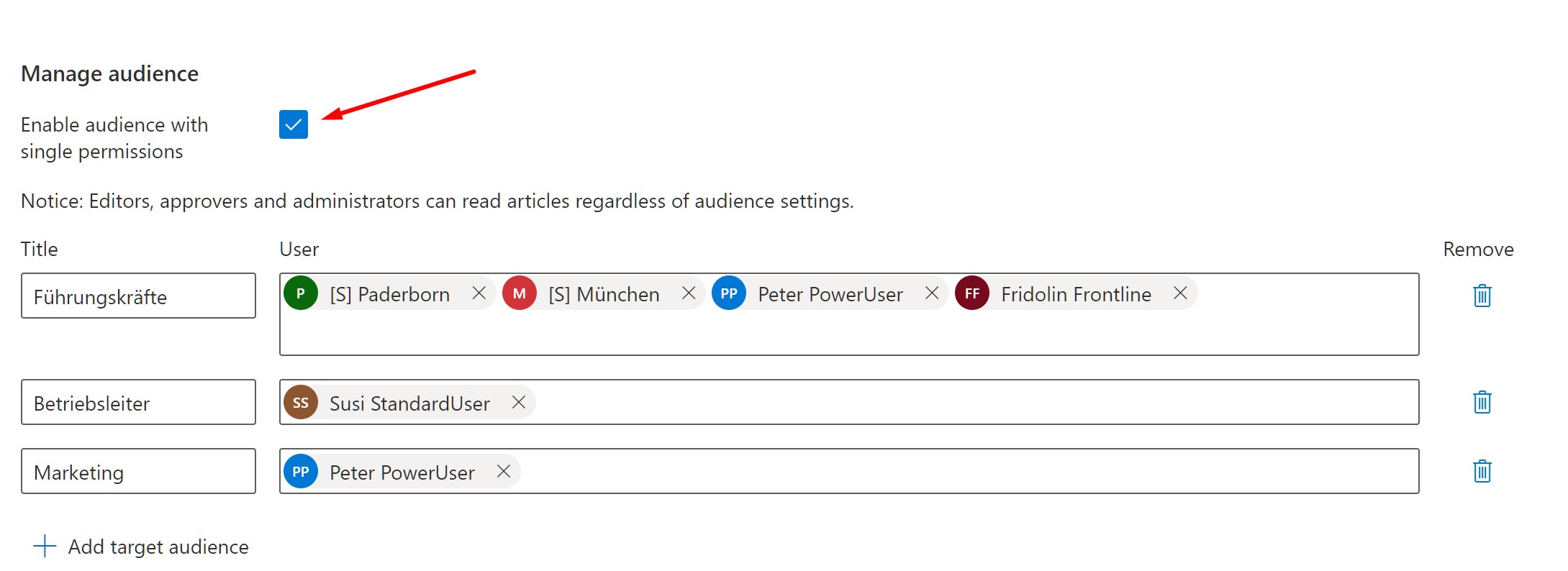Individual authorizations for articles and managed documents
Knowledge for everyone - but not everything for everyone! In this post, they get tips on how and when to use SmartStash audiences / permissions for individual items and managed documents.
What you need to know about authorizations and "Managed audiences" in SmartStash
You probably already know that a stash may be necessary per department, per location, or due to other company structures. Like for example different management areas: Quality Management, Environmental Management or Risk Management.
Access to each stash is done via permissions of groups or individuals.
Only within the employees/groups authorized for the Stash can they create Managed audiences. It is possible (but not in the sense of the inventor!) to add people/groups of another stash to the Managed Audience, but this can lead to technical problems.
Example:
A Stash is accessible only to Site A employees.
If we now add another site (let's creatively call it site B) to the managed audience of Stash site A only, the employees of site B will still not be able to access and read the article!
Why is that?
Because the location B is not specified under permissions!
How do I create managed audiences?
First check the "Enable audience with single permission" box. Then you're ready to go!
If IT already maintains AD (active directory) groups for specific teams or departments, they can use them to create their managed audience! Office 365 and Microsoft Teams groups can also be used. In addition, you can also manually create individual users as a managed audience. As you can see, there are no limits when it comes to flexible information distribution!
When and why is it worth using managed audience?
The larger the organization, the more thoughtful and granular the information distribution becomes. We recommend the use of managed audience for the following reasons:
- Only a targeted group of people can read certain information
- Users are not overwhelmed with information that is irrelevant to them
- Users receive only the information relevant to THEM
- Everything centrally administered!
Examples in everyday (work) life
- All HR policies are in a stash, but some HR policies should only be visible to managers here
- A global franchise manual, which only needs to provide specific articles/documents per country or region
SmartStash Pro Tip!
Finally, a SmartStash Pro tip from our team regarding the use of Managed audiences: Using Managed audiences saves having to create another stash for a small audience! And therefore another stash which needs administration.
More recent contributions